Upon launching Microsoft Teams on your windows device and opening files in the app, you might see a blank white or black screen. This can be troubling especially when you are just about to start an important meeting. So, let’s find what to do when Microsoft Teams is showing a blank screen.
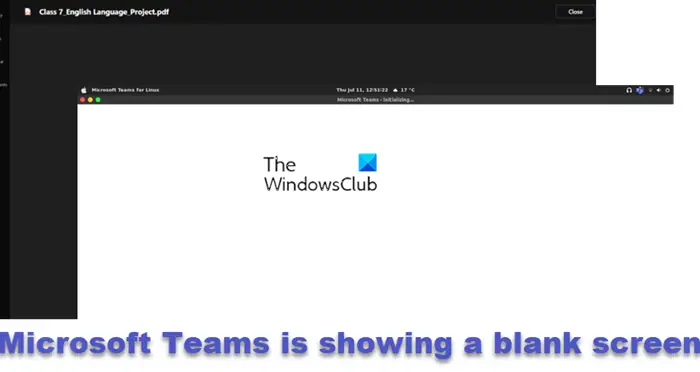
Microsoft Teams is showing a blank white or black screen
Microsoft Teams has become an important tool for communication. It offers many useful features and has a simple interface, which makes it easy to use. However, just like every software it is also prone to some intermittent issues, such as the one mentioned above.
If Microsoft Teams is showing a blank white screen when opening or sharing files, then one of these suggestions is sure to help you:
- Restart Teams
- End the Teams Task.
- Clear the Teams cache.
- Repair Microsoft Teams
1] Restart Teams
You can simply right-click the Teams app icon on the Taskbar and select the Quit option to close the app. Then, you can restart it to check if the problem persists. If not, good. Else continue with the troubleshooting methods described below.
2] End the Teams Task
Most of the time this problem can be resolved by ending its Task under the Task Manager.
- Press Ctrl+Shift+Escape to open the Task Manager.
- Scroll down to find the Microsoft Teams entry.
- When found, right-click it and select the End Task option.
- Open the Teams again and see if it solves your problem.
3] Clear the Teams Cache
- Open the Run dialog box and type %appdata%\MicrosoftTeams.
- Hit the Enter key.
- This will open File Explorer with a folder containing the Teams files.
- Select all folders, right-click them and choose the Delete option to remove them from your computer.
- Once done, restart your device and check if the problem persists.
You need to use the Task Manager app to close the Teams app and its related activities in such cases.
4] Repair Microsoft Teams
If you’re experiencing this problem with Microsoft Teams quite frequently, try to repair it. It won’t affect the app’s data in any way.
- Open the Settings app.
- Go to Apps > Apps & Features and locate Microsoft Teams from the apps list.
- Click the entry to go to Advanced options.
- Then, hit the Repair button to allow Microsoft to find and fix the issue automatically.
If that doesn’t help, you may consider using the Reset option.
Why does Microsoft Teams keep glitching?
A corrupt cache data in Microsoft Teams may cause the app to crash on Windows. So, to fix it, you’ll need to clear the Microsoft Teams cache. Follow the steps described above in the process – Clear the Teams Cache.
How do I repair Microsoft Teams Room?
When you experience an error while attending Microsoft Teams Rooms, you can use the recovery tool for Microsoft Teams Rooms to fix it. The tool helps to bring an out-of-date system into a supported state.
Related: How to add Zoom to Microsoft Teams.
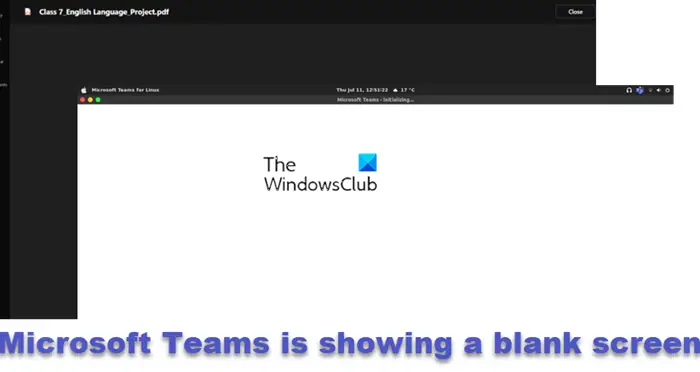
"blank" - Google News
February 24, 2022 at 04:18PM
https://ift.tt/4pPqFWO
Microsoft Teams is showing a blank white or black screen - TWCN Tech News
"blank" - Google News
https://ift.tt/CgZKlLH
https://ift.tt/fSUDYjK
Bagikan Berita Ini
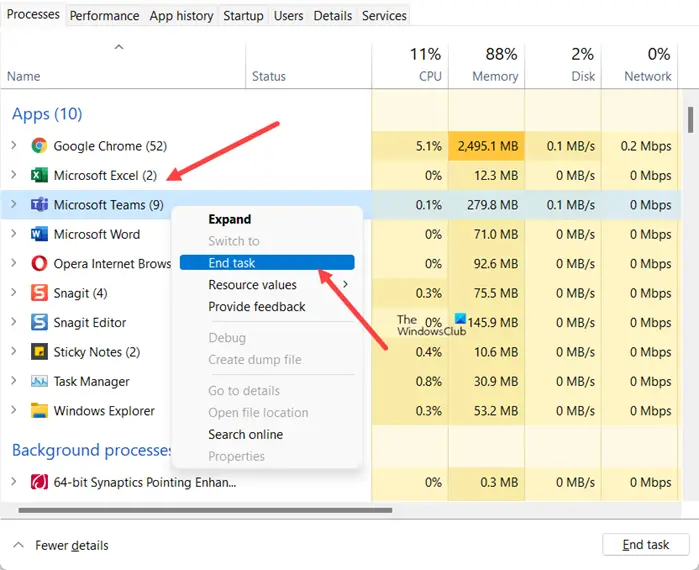
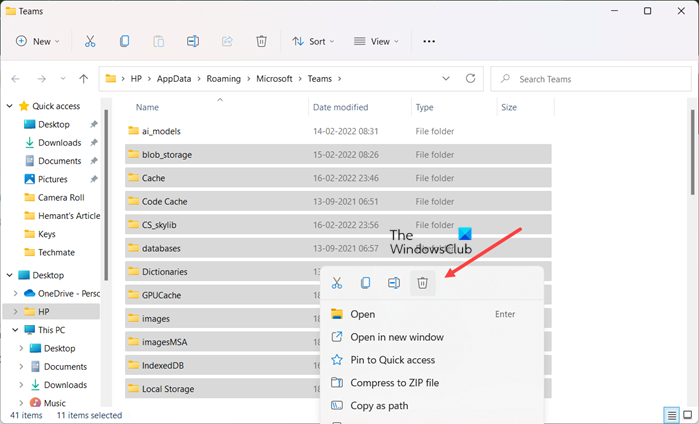
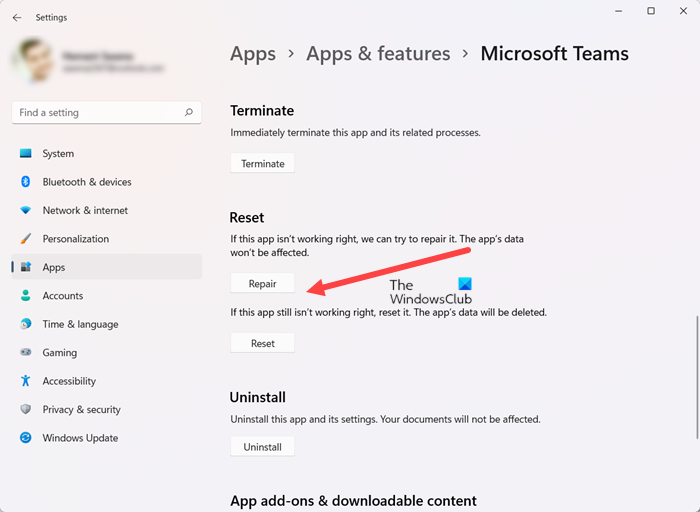














0 Response to "Microsoft Teams is showing a blank white or black screen - TWCN Tech News"
Post a Comment